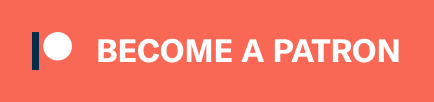Personal Server Backups

Cloud hosting services like Linode or DigitalOcean offer backup services for your VPS. Save your money, you don’t need it. Here’s how to backup your data safely, and with no extra costs…
The plan, for your inspiration:
- Place all your server configuration in a personal git repository;
- Backup your data via cron jobs, with the help of rclone;
- Test how reliable recovery is every time you update your server to a major Linux distribution version;
Server configuration #
On my server, I use the latest LTS of Ubuntu Linux, since it’s what I’ve grown accustomed to. I have a personal GitHub repository where I store the server’s configuration. The bulk of it is:
- A docker-compose.yaml file;
- Nginx configurations for my domains;
- Scripts that need to execute periodically via
cron.d; - A
setup.shscript that configures a server from scratch.
One of these days I’ll try NixOS, as a lot of people love it, and it’s designed for precisely this use-case: to have a reproducible environment described by configuration kept in a repository.
Start small, and think big. Can you reconfigure a server from scratch in less than an hour? If not, why not?
Rclone backups via cron jobs #
You can use Dropbox for storing your backups, you can use Amazon’s S3, or as a pretty cheap alternative, you can use Backblaze B2. I use Dropbox, since I’m paying for a Plus account anyway, and I have a lot of unused space. Dropbox also keeps about 1-month worth of version history, so it’s decent.
The Rclone utility supports a lot of backends, including the aforementioned ones.
WARNING: when configuring rclone on your server, you need to think about security. If you have important personal data in your cloud storage, you don’t want to give attackers access to it. Which is why a separation would be better. I used Dropbox because I could set it up such that access is restricted to an “app folder” (see their docs for configuring your own “app”). If you can’t do that, it would be safer to create another account (e.g., Backblaze B2), and give access to buckets that are only used for these backups.
The “remote” that I configure (via rclone config) has the name backup, which are then used in the following scripts.
For your inspiration, as a sample, here’s the script for backing up my MariaDB / MySQL database (named vm-backup-mysql). Note that the database is in a Docker container, and we also need a mysql.env file somewhere with the root password:
#!/usr/bin/env bash
set -e
DIR="$(dirname "$0")"
set -o allexport; source "$DIR/../docker/envs/mysql.env"; set +o allexport
FILENAME="mysql-$(date +"%Y-%m").sql.gz"
FILEPATH="/var/lib/my-backups/$FILENAME"
mkdir -p /var/lib/my-backups
docker exec -i mariadb /bin/mysqldump -u root \
"-p$MYSQL_ROOT_PASSWORD" \
--lock-tables=false \
--all-databases | gzip > "$FILEPATH"
if [ -f "$FILEPATH" ]; then
rclone copy "$FILEPATH" "backup:MySQL/"
fi
rm -f /var/lib/my-backups/mysql-*.sql.gz
Here’s the script for backing up the data for my Isso comments service, named vm-backup-isso. This script is backing up the configuration (from /etc/isso) and the SQLite database (from /var/lib/isso):
#!/usr/bin/env bash
set -e
FILENAME1="isso-db-$(date +"%Y-%m").tar.gz"
FILEPATH1="/var/lib/my-backups/$FILENAME1"
FILENAME2="isso-cfg.tar.gz"
FILEPATH2="/var/lib/my-backups/$FILENAME2"
mkdir -p /var/lib/my-backups
cd /var/lib/my-backups || exit 1
tar cvzf ./"$FILENAME1" -C / var/lib/isso
tar cvzf ./"$FILENAME2" -C / etc/isso
if [ -f "$FILEPATH1" ]; then
rclone copy "$FILEPATH1" "backup:Isso/"
fi
if [ -f "$FILEPATH2" ]; then
rclone copy "$FILEPATH2" "backup:Isso/"
fi
rm -f /var/lib/my-backups/isso-*.tar.gz
Here’s the script for backing up my FreshRSS OPML file, such that I never lose my blog subscriptions 🙂
#!/bin/bash
set -e
FILENAME="freshrss-$(date +"%Y-%m").opml.xml.gz"
FILEPATH="/var/lib/my-backups/$FILENAME"
if [ $(docker inspect -f '{{.State.Running}}' freshrss) ]; then
echo "[$(date +"%Y-%m-%d %H:%M:%S%z")] Generating $FILEPATH"
docker exec -t freshrss /bin/bash -c -i "/var/www/FreshRSS/cli/export-opml-for-user.php --user alexandru 2>/dev/null" | gzip >"$FILEPATH"
if [ -f "$FILEPATH" ]; then
rclone copy "$FILEPATH" "backup:FreshRSS/"
fi
fi
rm -f /var/lib/my-backups/freshrss-*.gz
Finally, here’s my cron setup, in a file named /etc/cron.d/vm-cron:
MAILTO=cron-errors@my.address.com
# ----------------
# Backups
10 */6 * * * root cronic /opt/vm/bin/vm-backup-mysql
20 */6 * * * root cronic /opt/vm/bin/vm-backup-isso
30 */6 * * * root cronic /opt/vm/bin/vm-backup-freshrss
As you can see, backups are running on my VPS every 6 hours. I have more fine-grained backups than what services like Linode or DigitalOcean can provide.
WARNING: when doing backups, it’s best if you have a system alterting you when something goes wrong, like when rclone can no longer connect to your remote. Which is why sending emails on error is a good practice.
My server is configured to send emails via Fastmail, as an external relayhost. See my wiki entry for details on the setup. In the cron setup above, I’m using cronic, a small utility that silences the output of those scripts, only outputting to stdout and stderr if the script finishes with an error code. The effect is that the cron service will only send emails when errors happen.
Test your backups #
You won’t know that you have working backups, unless you test them periodically.
For me this happens naturally, because I’m staying on Ubuntu LTS releases, and frankly updating major Ubuntu versions is best done from scratch. And I also keep resizing my VPS. This means that I frequently recreate my VPS from scratch.
Nowadays, I can do it in about 1 hour, with no access to the previous VPS setup, as everything I need is already in GitHub or in Dropbox. The more you automate, and the more you test that automation, the more reliable it is when you’ll actually need it.