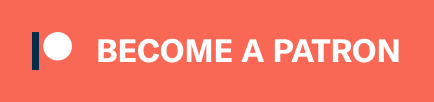Contents:
- Initial setup (firewall, user, updates)
- Secure OpenSSH
- Configure sending emails via FastMail (or another SMTP server)
- Install ClamAV anti-virus
- Install swap file
Initial setup (firewall, user, updates) #
As root:
# Installing available security updates
apt update && apt upgrade
# Enabling firewall (super important!)
apt install ufw
ufw default deny incoming
# I've decided to be super strict and block everything by default
# SSH
ufw allow in 22
# HTTP(S)
ufw allow in 80
ufw allow in 443
We can also configure the firewall to deny outgoing connections:
ufw default deny outgoing
# SSH
ufw allow out 22
# HTTP(S)
ufw allow out 80
ufw allow out 443
# Allow DNS requests
ufw allow out 53
# Allow outgoing SMTP via FastMail
ufw allow out 587
Enable ufw (after making sure that SSH is enabled):
ufw --force enable
Status should now look like this:
root@vm~# ufw status
Status: active
To Action From
-- ------ ----
OpenSSH ALLOW Anywhere
80 ALLOW Anywhere
443 ALLOW Anywhere
OpenSSH (v6) ALLOW Anywhere (v6)
80 (v6) ALLOW Anywhere (v6)
443 (v6) ALLOW Anywhere (v6)
80 ALLOW OUT Anywhere
443 ALLOW OUT Anywhere
53 ALLOW OUT Anywhere
587 ALLOW OUT Anywhere
80 (v6) ALLOW OUT Anywhere (v6)
443 (v6) ALLOW OUT Anywhere (v6)
53 (v6) ALLOW OUT Anywhere (v6)
587 (v6) ALLOW OUT Anywhere (v6)
Fix the UFW+Docker combination via ufw-docker utility (otherwise Docker will just ignore your firewall rules):
wget -O /usr/local/bin/ufw-docker \
https://github.com/chaifeng/ufw-docker/raw/master/ufw-docker
chmod +x /usr/local/bin/ufw-docker
ufw-docker install
systemctl restart ufw
Creating a new user and disabling root:
adduser alex
# Adds the user to sudoers
usermod -aG sudo alex
# Create its OpenSSH config
mkdir /home/alex/.ssh
vim /home/alex/.ssh/authorized_keys
chmod -R go-rwx /home/alex/.ssh
chown -R alex:alex /home/alex/.ssh
# Disable root's password
passwd -l root
# It's a good time to reboot
reboot
Setup automatic updates:
sudo apt-get install unattended-upgrades
sudo dpkg-reconfigure -plow unattended-upgrades
Edit /etc/apt/apt.conf.d/50unattended-upgrades for customizations.
Secure OpenSSH #
Edit the config file:
sudo vim /etc/ssh/sshd_config
Add these options:
Port 22
Protocol 2
LoginGraceTime 30
PermitRootLogin no
AllowUsers alex
StrictModes yes
MaxAuthTries 3
IgnoreRhosts yes
PasswordAuthentication no
PermitEmptyPasswords no
ChallengeResponseAuthentication no
KerberosAuthentication no
GSSAPIAuthentication no
UsePAM no
AllowAgentForwarding no
AllowTcpForwarding no
X11Forwarding no
PrintMotd yes
ClientAliveInterval 6m
ClientAliveCountMax 0
UseDNS no
PermitTunnel no
Configure sending emails via FastMail (or another SMTP server) #
sudo apt-get install postfix mailutils libsasl2-2 ca-certificates libsasl2-modules
Add the following lines in /etc/postfix/main.cf:
relayhost = [smtp.fastmail.com]:587
smtp_sasl_auth_enable = yes
smtp_sasl_password_maps = hash:/etc/postfix/sasl_passwd
smtp_sasl_security_options = noanonymous
smtp_tls_CAfile = /etc/postfix/cacert.pem
smtp_use_tls = yes
Create /etc/postfix/sasl_passwd:
[smtp.fastmail.com]:587 username:password
Fix the permissions:
sudo chmod 400 /etc/postfix/sasl_passwd
Tell postfix about the password entry:
sudo postmap /etc/postfix/sasl_passwd
Download the Thawte Primary Root CA if not available:
cd /etc/ssl/certs/
sudo wget https://www.thawte.com/roots/thawte_Primary_Root_CA.pem
Then create cacert.pem:
sudo cp /etc/ssl/certs/thawte_Primary_Root_CA.pem /etc/postfix/cacert.pem
Restart the service:
sudo /etc/init.d/postfix reload
Test it:
echo "Test Email message body" | mail -s "Email test subject" test@domain.tld
Install ClamAV anti-virus #
sudo apt install clamav -y
Update its definitions:
sudo systemctl stop clamav-freshclam
sudo freshclam
sudo systemctl start clamav-freshclam
Install swap file #
Source: https://bookofzeus.com/harden-ubuntu/server-setup/add-swap/
# Let's check if a SWAP file exists and it's enabled before we create one.
sudo swapon -s
# To create the SWAP file, you will need to use this.
sudo fallocate -l 4G /swapfile
# Secure swap.
sudo chown root:root /swapfile
sudo chmod 0600 /swapfile
# Prepare the swap file by creating a Linux swap area.
sudo mkswap /swapfile
# Activate the swap file.
sudo swapon /swapfile
# Confirm that the swap partition exists.
sudo swapon -s
# This will last until the server reboots. Let's create the entry in the fstab.
sudo nano /etc/fstab
: /swapfile none swap sw 0 0
# Swappiness in the file should be set to 0. Skipping this step may cause both poor performance,
# whereas setting it to 0 will cause swap to act as an emergency buffer, preventing out-of-memory crashes.
echo 0 | sudo tee /proc/sys/vm/swappiness
echo vm.swappiness = 0 | sudo tee -a /etc/sysctl.conf