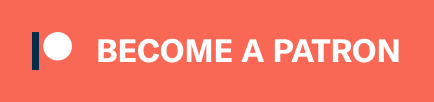Contents:
- Finder Shortcuts
- Useful Apps
- Stop Apple Music / iTunes from starting on Play
- Find which app is stealing focus
- Resources / Troubleshooting
- Other Documents
Finder Shortcuts #
Cmd + Shift + G: Go to FolderCmd + Shift + .: Toggle visibility of dot files
Useful Apps #
- Ice: Powerful menu bar manager for macOS, OSS alternative to Bartender;
- Hot: for monitoring the CPU temperature;
- Smart Scroll: makes the mouse more useful;
- Turbo Booster Switcher: switches off “turbo boost” for Intel CPUs, prevents overheating;
Stop Apple Music / iTunes from starting on Play #
Source: Stop iTunes From Launching When You Press Play On Your Mac’s Keyboard
launchctl unload -w /System/Library/LaunchAgents/com.apple.rcd.plist
Find which app is stealing focus #
Answer from StackExchange:
#!/usr/bin/python
try:
from AppKit import NSWorkspace
except ImportError:
print "Can't import AppKit -- maybe you're running python from brew?"
print "Try running with Apple's /usr/bin/python instead."
exit(1)
from datetime import datetime
from time import sleep
last_active_name = None
while True:
active_app = NSWorkspace.sharedWorkspace().activeApplication()
if active_app['NSApplicationName'] != last_active_name:
last_active_name = active_app['NSApplicationName']
print '%s: %s [%s]' % (
datetime.now().strftime('%Y-%m-%d %H:%M:%S'),
active_app['NSApplicationName'],
active_app['NSApplicationPath']
)
sleep(1)
Needs pyobjc:
pip install pyobjc
Resources / Troubleshooting #
- PRAM reset: https://support.apple.com/en-us/HT204063
- SMC reset: https://support.apple.com/en-us/HT201295
- System Integrity Protection:
- Force updates for older Macs