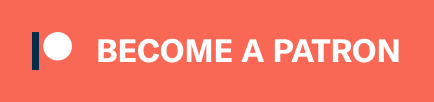Blogging Platform for Hackers

Host your own static website using free services. This article is a recipe for:
- building your website with Jekyll
- hosting your own static website on Heroku’s free plan;
- using Google’s App Engine as a CDN, for better responsiveness;
- keeping Heroku’s free dyno alive, by using a GAE cron job;
- having a very responsive, scalable and secure blog, with ultimate; control and simplicity, for zero bucks per month;
UPDATE (2019-12-19): these days there are better options available for hosting your static website for free, including GitHub Pages (also see GitHub Actions) and Netlify.
You could just skip this article and browse the source code of my blog:
Forget about Wordpress or Blogger. Hacking your own stuff is much more fun. Also, make sure to read Blogging Like a Hacker, by Tom Preston-Werner, GitHub’s cofounder and the author of Jekyll.
Jekyll and Heroku, Sitting in a Tree #
I love Jekyll, the static website generator. It is pure awesomeness for me:
- all content is hosted in a Git repository, the best CMS ever invented
- my articles are written in Markdown, with Emacs, the most potent text editor ever created - think Textmate-snippets, macros, syntax highlighting, keyboard-driven navigation and spelling corrections
- static content scales like crazy, without any special gimmicks. A small VPS can serve thousands of requests per second without a sweat
- static content is also secure by default, no constant upgrades required, no SQL injections
- I always make little tweaks to my design, I’m never satisfied, which is why it makes sense to make my own, but checkout Octopress in case you want a reasonable default
- I’ve lost an entire blog when my hosting account got blocked in the past. Never again, as my content is right now saved in 2 Git repositories and on my local machine
- by working with my own domain, making my own shit, Google will never make me cry ;-)
Jekyll’s first hosting option you should consider is GitHub Pages, however you will need some dynamic behavior, like having configurable redirects. If you don’t then ignore this post and just read Jekyll’s tutorial, but you can come back to this post when its limits start bothering you.
Heroku’s free plan is awesome, in spite of what I said previously. It’s great for prototyping and for quickly seeing your website online. Instant gratification is awesome. Well, it does have some problems and to tell you the truth, for hosting my blog I would have rather used Google’s App Engine, if only they allowed me to have naked domains. I like my domains to be naked.
One note in regards to the scalability of static content I mentioned above. In Heroku the Bamboo stack features a Varnish frontend. If you set proper expiry headers on your content, subsequent requests will not hit the Ruby server.
Hosting Static Content on Heroku #
So this tutorial is about hosting a Jekyll website, which is why I’m going to make some assumptions about your directory structure. However you can modify these instructions for any static website, not just Jekyll-generated stuff.
First, the setup:
# install the heroku command-line utility
gem install heroku
# change to your website directory
cd website/
# initialize a git repo, if you haven't done so
git init
# ... and commit everything to it
git add .
git commit -m 'initial commit'
# create the heroku app
heroku create
OK, now we need a Rake-powered application to serve our content. We’ll need a ./Gemfile …
source 'http://rubygems.org'
gem 'rack'
gem 'mime-types'
group :development do
gem 'jekyll'
gem 'rdiscount'
gem 'hpricot'
end
Then install these gems with:
bundle install
You also need a Rake configuration file, ./config.ru. What follows is the configuration that I am using. You can go simpler, a lot simpler than this actually, but I like flexibility and Heroku also does something funny with files served through Rack::File, so I refrained from using it …
# Rack configuration file for serving a Jekyll-generated static
# website from Heroku, with some nice additions:
#
# * knows how to do redirects, with settings taken from ./_config.yaml
# * sets the cache expiry for HTML files differently from other static
# assets, with settings taken from ./_config.yaml
require 'yaml'
require 'mime/types'
# main configuration file, also used by Jekyll
CONFIG = YAML::load_file(File.join(File.dirname(__FILE__), '_config.yml'))
# points to our generated website directory
PUBLIC = File.expand_path(File.join(File.dirname(__FILE__),
CONFIG['destination'] || '_site'))
# For cutting down on the boilerplate
class BaseMiddleware
def initialize(app)
@app = app
end
def each(&block)
end
end
# Rack middleware for correcting paths:
#
# 1. redirects from the www. version to the naked domain version
#
# 2. converts directory/paths/ to directory/paths/index.html (most
# importantly / to /index.html)
class PathCorrections < BaseMiddleware
def call(env)
env['PATH_INFO'] += 'index.html' if env['PATH_INFO'].end_with? '/'
request = Rack::Request.new(env)
if request.host.start_with?("www.")
[301, {"Location" => request.url.sub("//www.", "//")}, self]
else
@app.call(env)
end
end
end
# Middleware that enables configurable redirects. The configuration is
# done in the standard Jekyll _config.yml file.
#
# Sample configuration in _config.yml:
#
# redirects:
# - from: /docs/some-document.html
# to: /archive/some-document.html
# type: 301
#
# The sample above will do a permanent redirect from ((*/docs/dialer.html*))
# to ((*/archive/some-document.html*))
class Redirects < BaseMiddleware
def call(env)
request = Rack::Request.new(env)
path = request.path_info
ext = File.extname(path)
path += '/' if ext == '' and ! path.end_with?('/')
if redirect = CONFIG['redirects'].find{|x| path == x['from']}
new_location = redirect['to']
new_location = request.base_url + new_location \
unless new_location.start_with?("http")
[redirect['type'] || 302, {'Location' => new_location}, self]
else
@app.call(env)
end
end
end
# The 404 Not Found message should be a simple one in case the
# mimetype of a file is not HTML (like the message returned by
# Rack::File). However, in case of HTML files, then we should display
# a custom 404 message
class Fancy404NotFound < BaseMiddleware
def call(env)
status, headers, response = @app.call(env)
if status == 404
ext = File.extname(env['PATH_INFO'])
if ext =~ /html?$/ or ext == '' or !ext
headers = {'Content-Type' => 'text/html'}
response = File.open(File.join PUBLIC, 'pages', '404.html')
end
end
[status, headers, response]
end
end
# Mimicking Rack::File
#
# I couldn't work with Rack::File directly, because for some reason
# Heroku prevents me from overriding the Cache-Control header, setting
# it to 12 hours. But 12 hours is not suitable for HTML content that
# may receive fixes and other assets should have an expiry in the far
# future, with 12 hours not being enough.
class Application < BaseMiddleware
class Http404 < Exception; end
def guess_mimetype(path)
type = MIME::Types.of(path)[0] || nil
type ? type.to_s : nil
end
def call(env)
request = Rack::Request.new(env)
path_info = request.path_info
# a /ping request always hits the Ruby Rake server - useful in
# case you want to setup a cron to check if the server is still
# online or bring it back to life in case it sleeps
if path_info == "/ping"
return [200, {
'Content-Type' => 'text/plain',
'Cache-Control' => 'no-cache'
}, [DateTime.now.to_s]]
end
headers = {}
if mimetype = guess_mimetype(path_info)
headers['Content-Type'] = mimetype
if mimetype == 'text/html'
headers['Content-Language'] = 'en'
headers['Content-Type'] += "; charset=utf-8"
end
end
begin
# basic validation of the path provided
raise Http404 if path_info.include? '..'
abs_path = File.join(PUBLIC, path_info[1..-1])
raise Http404 unless File.exists? abs_path
# setting Cache-Control expiry headers
type = path_info =~ /\.html?$/ ? 'html' : 'assets'
headers['Cache-Control'] = "public, max-age="
headers['Cache-Control'] += CONFIG['expires'][type].to_s
status, response = 200, File.open(abs_path, 'r')
rescue Http404
status, response = 404, ["404 Not Found: #{path_info}"]
end
[status, headers, response]
end
end
#
# the actual Rack configuration, using
# the middleware defined above
#
use Redirects
use PathCorrections
use Fancy404NotFound
run Application.new(PUBLIC)
This Rack configuration uses settings defined in the standard Jekyll _config.yaml file. Here are some settings needed for it to work as intended:
destination: ./_site
expires:
html: 3600 # one hour
assets: 1314000 # one year
redirects:
- from: /rss/
to: http://feeds.feedburner.com/bionicspirit
type: 302
OK, so once done, test this configuration:
# generating the website
jekyll
# starting the server
rackup
Deployment is as easy as pie:
git push heroku master
One note: Heroku could be configured to automatically generate the website for you. However you either have to use the Cedar stack, or generate the pages on the fly. In case of the Cedar stack, you lose Varnish. Just keep your generated files in Git, it’s easier.
Commenting with Disqus, Facebook or Roll Your Own #
For commenting Disqus is a really good service. In case you have a very popular website amongst normal people, it may be even better to integrate Facebook’s commenting widget.
Well, I had some fun a while ago and created my own: TheBuzzEngine.
Unfortunately it doesn’t have all the features I want, but it does get the job done and it isn’t bloated. These days I’ll probably get around to adding some stuff to it, like threaded comments and email subscriptions. This is what happens when working for fun on stuff - once you’re over a certain threshold, the return of investment is too low to bother with extra development.
I recommend Disqus, although rolling your own is fun and keeps you in control (which is the reason I’m using Jekyll in the first place).
Using Google App Engine as Your CDN or Cron Manager #
So when using Heroku’s free plan, I feel a little uncomfortable because relying on one dyno can get you in trouble. Having Varnish in front is great, but Varnish is a cache manager. For instance, if you happen to push a new version of your latest article to Heroku, then the Varnish cache gets cleared and the Ruby server can potentially get exposed to a lot of requests and one dyno on Heroku can only serve one request at a time.
So why not push all our static assets, except HTML files, to a CDN? It’s best practice anyway as your website should be more responsive. If you have an Amazon AWS account, then CloudFront + S3 are great.
However, I started with the goal of hosting this for zero bucks (it’s fun, so why not?). Therefore I’m going to teach you how to push your files to Google’s App Engine. I don’t really know how GAE works as a CDN for static files, but it seems that it does have the properties of a CDN (i.e. serving content to users from servers closer to their location).
Another problem with Heroku’s free plan is that the free dyno goes to sleep, to save resources. While I advise you to just pay up for an extra dyno, you can get around this restriction by just configuring GAE to send a periodic ping to your website.
Here’s my GAE configuration file, app.yaml which should sit in your root (assuming ./assets is the directory you want to serve from GAE):
application: assets-bionicspirit
version: 1
runtime: python27
api_version: 1
threadsafe: true
handlers:
- url: /assets
static_dir: assets
expiration: "365d"
# next item is for our cron job, described below, but you can ignore
# it if you don't want a cron job ...
- url: /tasks/ping
script: ping.app
As you can see, I’m setting the expiry of my static assets to a whooping 1 year.
I also have a real handler, at /tasks/ping configured. This will be our cron job that sends a ping to our Heroku app, every X minutes. Here’s the code for ping.py …
import webapp2
from google.appengine.api import urlfetch
class PingService(webapp2.RequestHandler):
def get(self):
self.response.headers['Content-Type'] = 'text/plain'
url = "https://alexn.org/ping"
try:
result = urlfetch.fetch(url, deadline=30)
self.response.out.write('HTTP %d - %s' %
(result.status_code, (result.content or '').strip()))
except:
self.response.out.write('ERROR: no response')
app = webapp2.WSGIApplication([('/tasks/ping', PingService)], debug=False)
But we are not done. To configure /tasks/ping to run every X minutes, you also need a cron.yaml file …
cron:
- description: ping alexn.org to wake it up
url: /tasks/ping
schedule: every 4 minutes
Assuming you already have the GAE SDK installed, then run this command:
appcfg.py update .
To see it working on this blog, here are the requests:
- Heroku URL getting requested: https://alexn.org/ping
- GAE Cron Job getting executed: http://assets-bionicspirit.appspot.com/tasks/ping
Extra Tip - CloudFlare #
Luigi Montanez kindly pointed out in below’s comments the availability of CloudFlare.
CloudFlare is a proxy that sits between your website and your users. It allegedly prevents DDOS attacks on your website, but it also caches static content, which helps because apparently it also has the properties of a CDN.
I activated it to see how it works. The main reason is that GAE has a 1 GB bandwidth-out daily limit - and this article generated ~ 10,000 visits in only one day, which consumed ~ 700 MB of bandwidth on GAE (for a couple of small images, I don’t want to imagine what would happen for an image-rich post). So that’s not good and I placed CloudFlare in front of GAE and my Heroku instance, which should save some bandwidth for me.
I don’t have a conclusion on CloudFlare. If it works as advertised, then it is awesome. Although be careful about it as I’ve seen reports on the Internet that it may in fact add latency to your website, instead of decreasing it.
For my website however, everything seems to be fine. I am monitoring my website with Pingdom.com, a service which also reports the average responsiveness of the website, calculated by doing requests from multiple locations. The homepage, which is not cached by CloudFlare or served by GAE, has an average load time of 300ms, while cached static resources from GAE and proxied through CloudFlare are doing much better.
So we’ll see.
Conclusion #
The result is a really responsive, scalable and kick-ass blog, for zero bucks spent on hosting.
This very blog is hosted using the method described above. Well, I’ll probably return to my trustworthy VPS instance as I’m paying for it anyway, but this was fun.
Enjoy ~